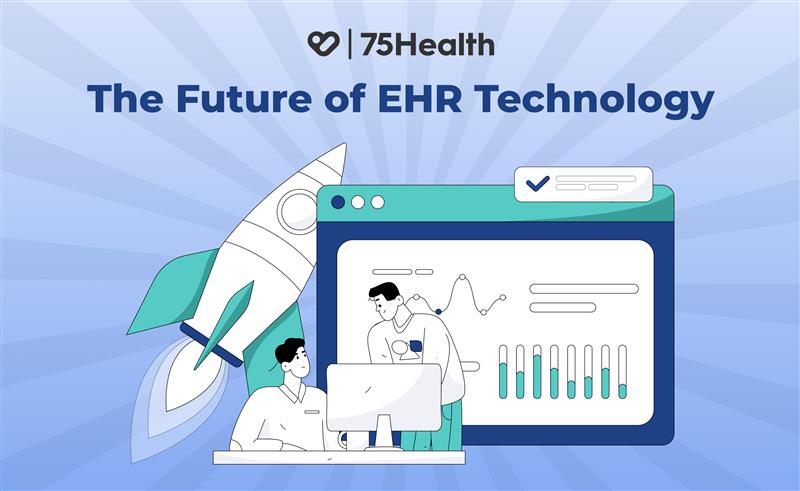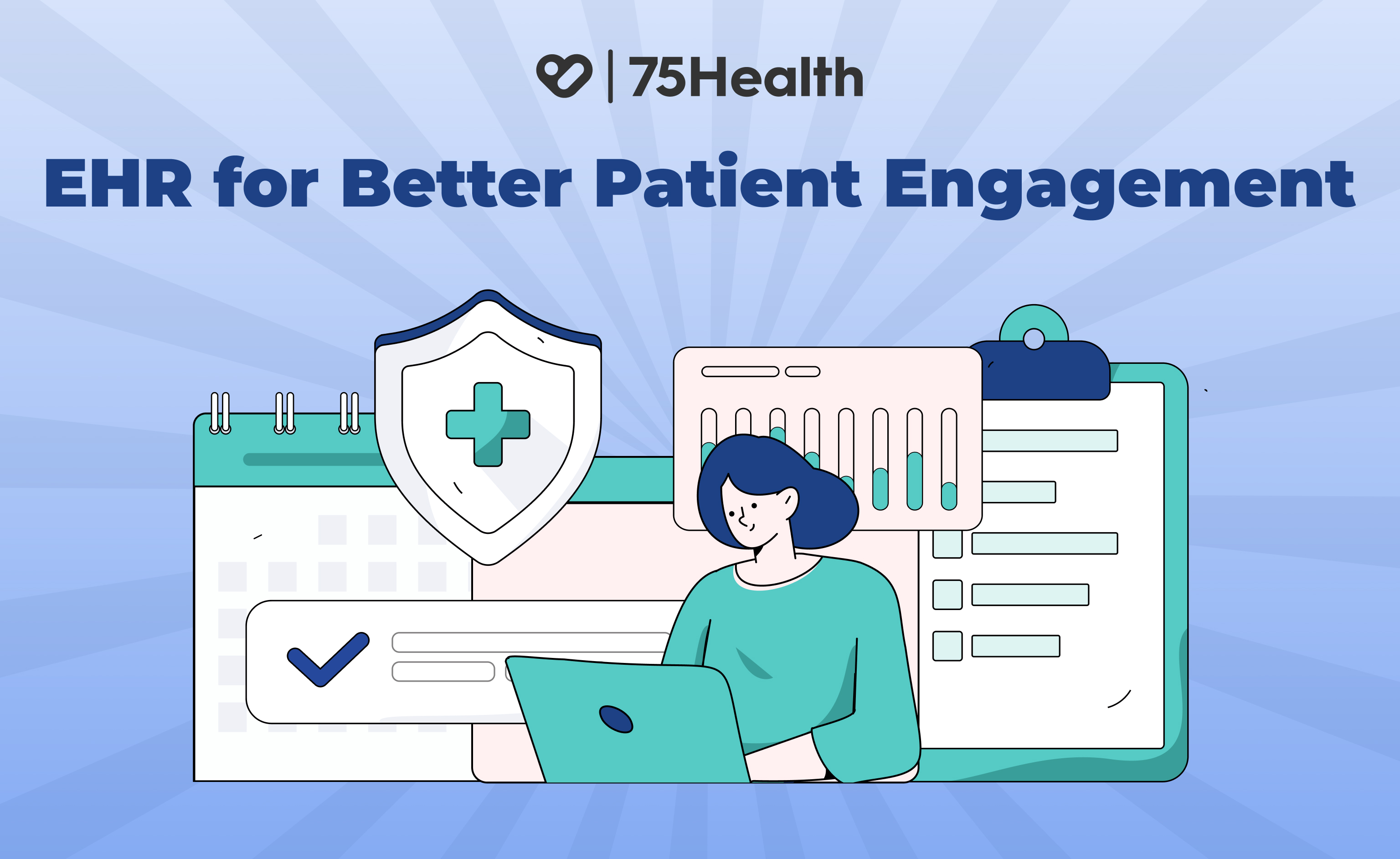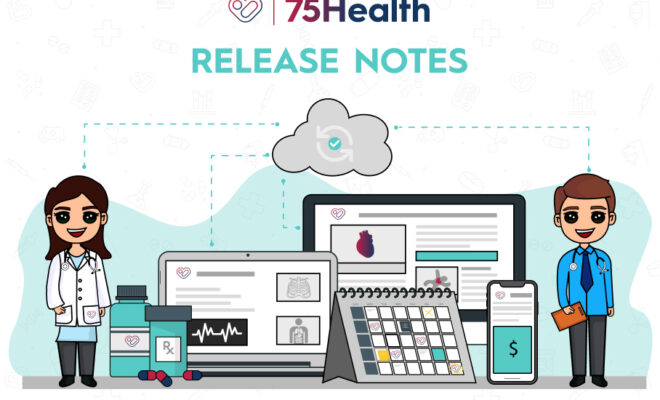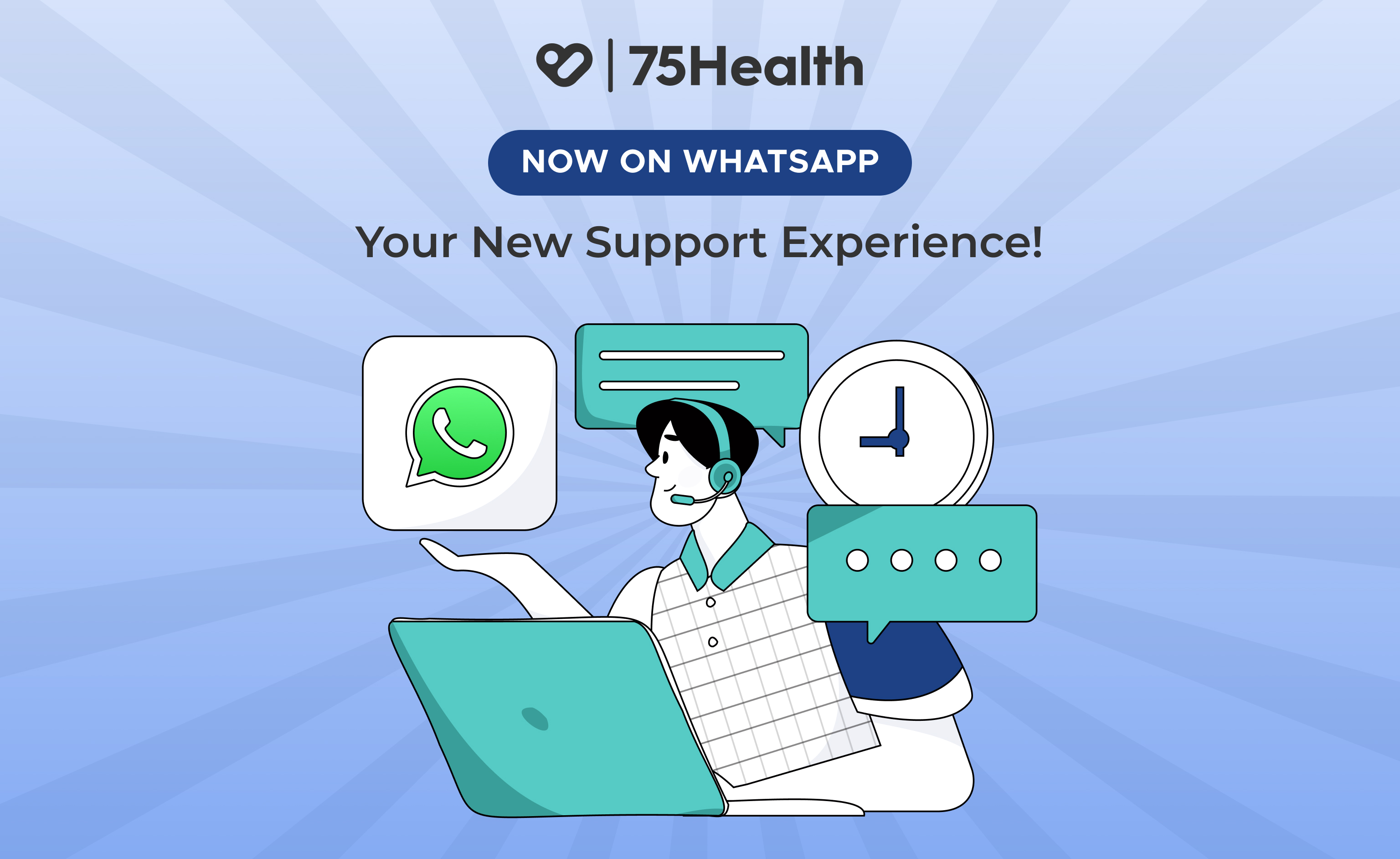Lab Interface | Streamlined Practice Management
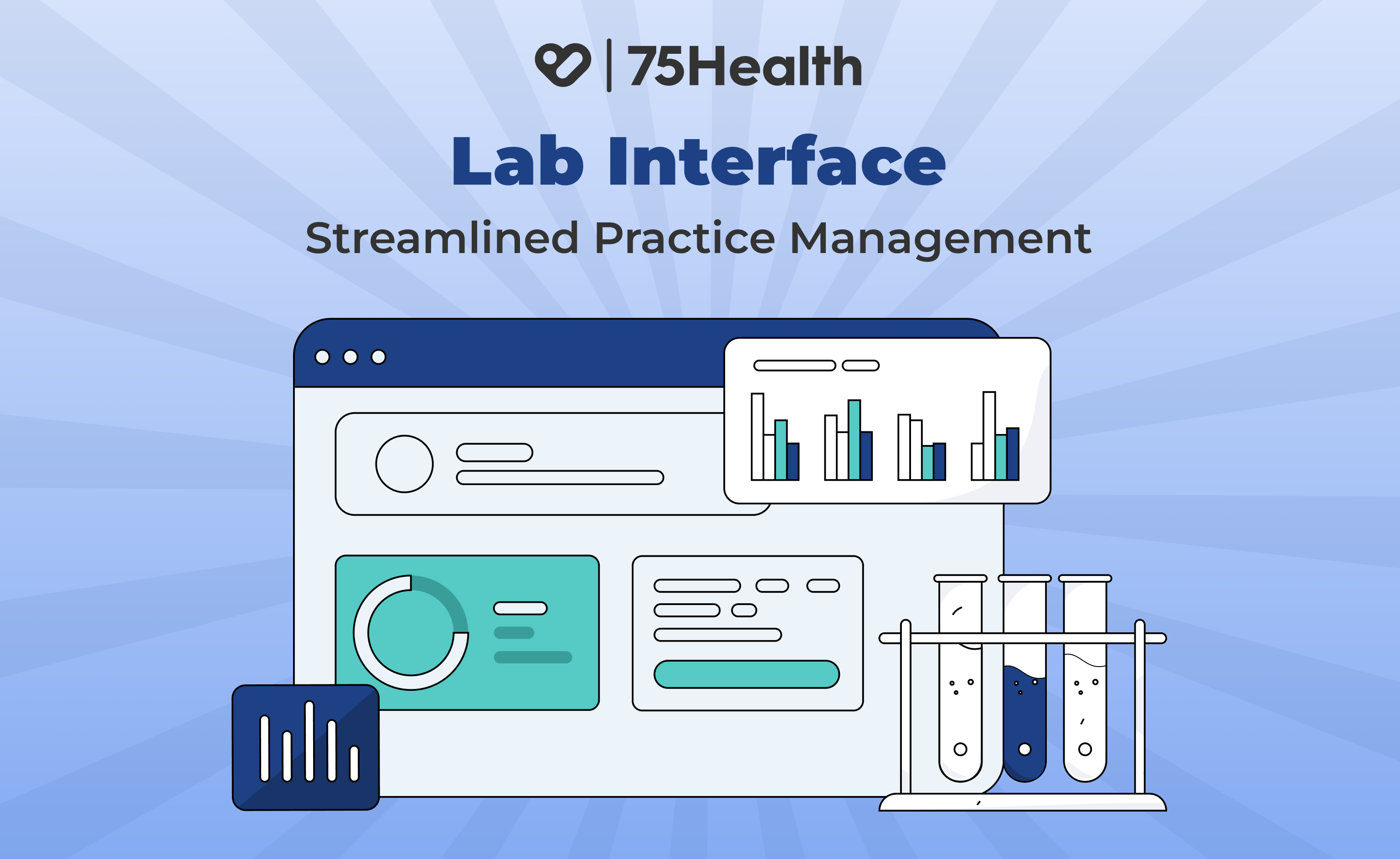
Managing patient care across multiple platforms is exhausting. As an EHR provider, not having a built-in Lab Order feature makes it even harder to maintain a streamlined workflow. Without this integration, healthcare providers often rely on inefficient methods such as third-party platforms like email, manual order submissions, or outdated practices to receive reports. These approaches not only disrupt workflows but also hinder the efficiency and effectiveness of patient care.
These challenges underscore why seamless lab integration is no longer a luxury but a necessity for modern healthcare practices.
Now at 75Health, we understand the vital role of lab integration in enhancing practice management and patient satisfaction.
As part of our unwavering commitment to customer satisfaction, we’re thrilled to introduce the Lab Interface in 75Health EHR—a feature designed to simplify workflows and improve patient care.
So say goodbye to inefficiencies from now on!
Let’s explore how the 75Health Lab Interface works and how it can transform your practice.
Exploring the 75Health Lab Interface: Bridging the Gap Between Providers and Labs
The ultimate goal of the 75Health Lab Interface is to eliminate barriers and seamlessly connect healthcare providers with lab technicians. This feature makes managing lab orders straightforward, efficient, and fully integrated into your EHR workflow.
Here’s how you can place lab orders in just a few simple steps:
1. Access the Lab Order Module
In your EHR dashboard, locate the Lab Order module in the right corner.
2. Select or Create a Lab Order
Click the Plus Icon in the Lab Order module → Choose from pre-entered lab orders based on LOINC standards, or enter the standard code for a specific test, or provide a custom description for unique requests, then click the Save button to finalize.
3. Sending a Lab Order
Once the lab order has been created, follow these steps to send it:
- Click the three-dotted icon in the Lab Order module.
- Select the Send Lab Order option.
- Choose the lab from the listed labs.
- Click the tick mark for final confirmation to send the lab order.
This simple process ensures that your lab orders are efficiently sent to the right lab technicians without any hassle.
Lab User Dashboard and Report Submission
Once the lab order is sent, it will automatically appear on the lab user’s dashboard. Let’s take a look at how the lab user’s dashboard appears and how the lab user can submit the completed report.
1. Lab User Dashboard View
The lab user will see the newly received lab orders in their dashboard. Initially, the status will show as Pending. Once the order is accepted, the status will change to Accepted.
2. Submitting the Lab Report
After processing the lab tests, the lab user can easily submit the completed report through the upload icon. Once the report is uploaded, the status will update to Sent.
This seamless workflow ensures that lab orders and reports are efficiently managed, improving the overall healthcare process.
Once the report is uploaded, it will be reflected in the EHR dashboard Lab Interface module with the status marked as Received.
Conclusion:
The Lab Interface in 75Health EHR is designed to streamline the entire lab order process, improving efficiency and reducing administrative burdens. Integrating lab orders directly into your EHR saves time, reduces errors, and enhances the overall workflow, benefiting both healthcare providers and lab technicians. With the easy-to-use system, you can manage lab orders and reports effortlessly, ensuring seamless communication and timely care.
Start using 75Health EHR today and experience enhanced practice management that supports both the management team and your patients.